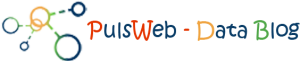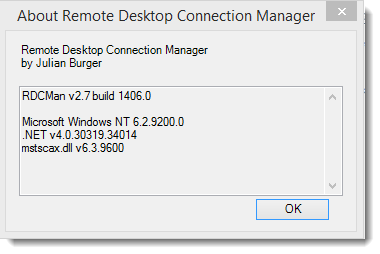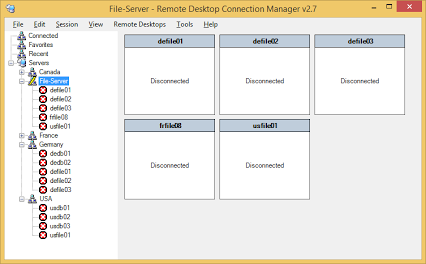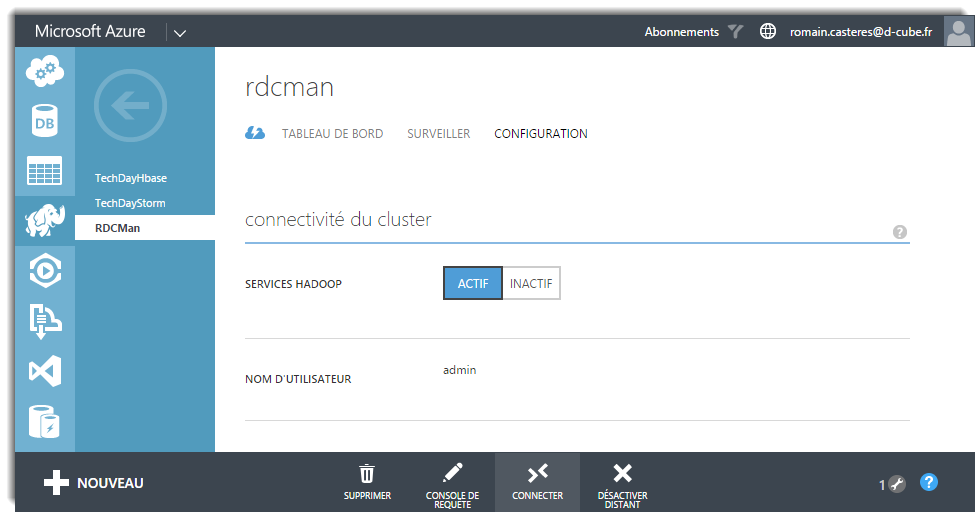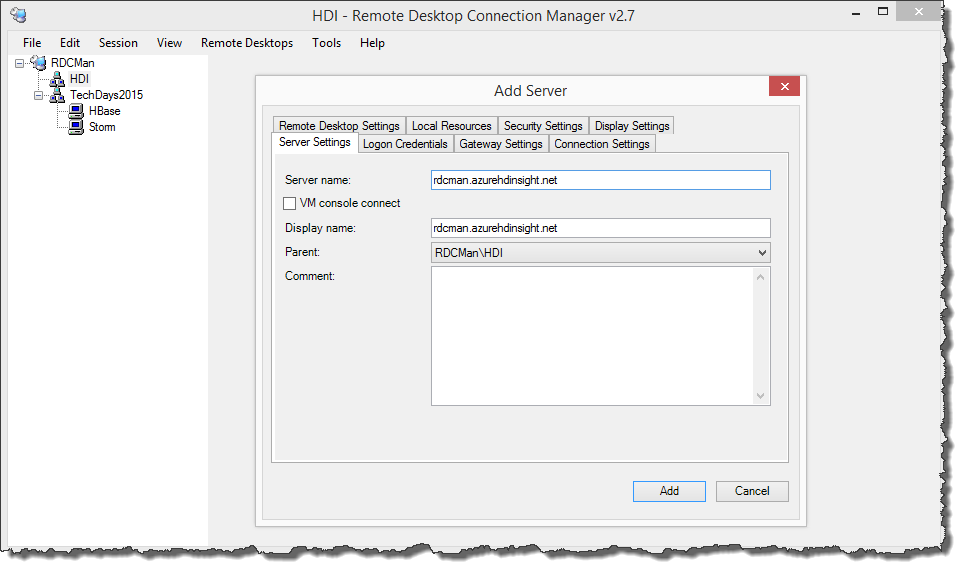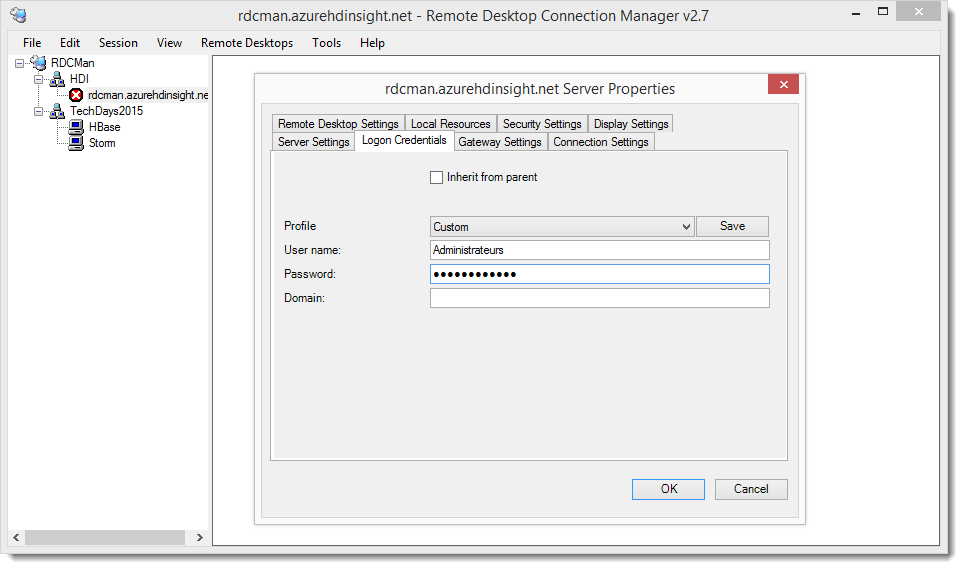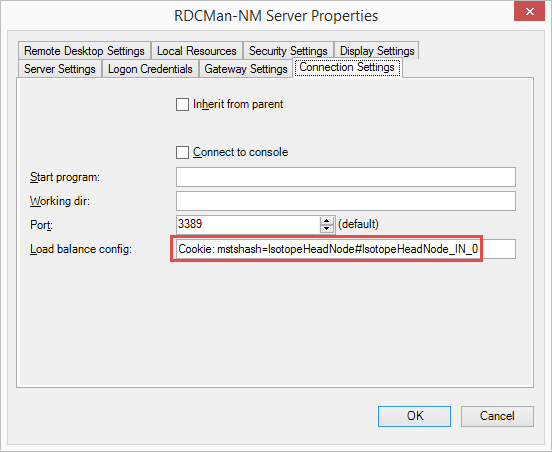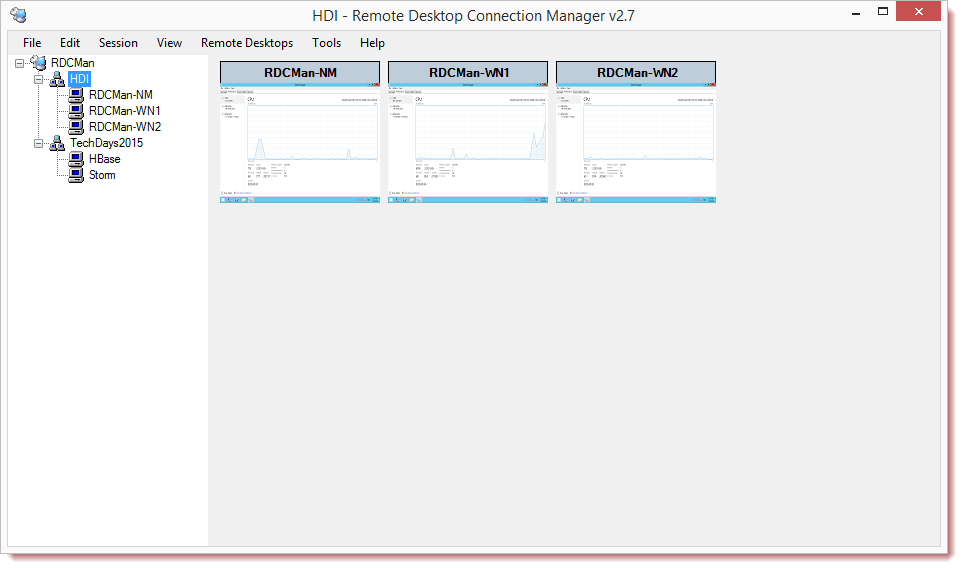Remote Desktop Connection Manager est un gestionnaire de connexion de bureau à distance (RDCMan) il permet de regrouper dans une même interface plusieurs connexions RDP et ainsi faciliter le passage d’un environnement à un autre tout en limitant l’encombrement sur le bureau principal.
Depuis Novembre 2014 une nouvelle version du gestionnaire est disponible :
Remote Desktop Connection Manager 2.7
RDCMan 2.7 est disponible pour Windows 8, 8.1, Server 2012 et 2012 R2.
Cette nouvelle version apporte les nouveautés suivantes :
- Virtual machine connect-to-console support
- Client size options come from the application config file (RDCMan.exe.config) rather than being hard-coded.
- View.Client size.Custom menu item shows the current size
- View.Client size => From remote desktop size
- Option to hide the main menu until Alt is pressed. Hover over the window title also shows the menu.
- Added Smart groups
- Support for credential encryption with certificates
- Better handling of read-only files
- Added recently used servers virtual group
- New implementation of thumbnail view for more predictable navigation
- Thumbnail view remembers scroll position when changing groups, etc.
- Performance improvements when loading large files
- Allow scale-to-fit for docked servers (Display Settings.Scale docked remote desktop to fit window)
- Allow scale-to-fit for undocked servers (Display Settings.Scale undocked remote desktop to fit window)
- « Source » for inheritance in properties dialog is now a button to open the properties for the source node.
- Focus release pop up => changed to buttons, added minimize option.
- Added command-line « /noconnect » option to disable startup “reconnect servers” dialog
- Session menu items to send keys to the remote session, e.g. Ctrl+Alt+Del
- Session menu items to send actions to the remote session, e.g. display charms
- Domain= »[display] » means use the display name for the domain name.
Pour ma part j’attendais avec impatience de pouvoir me connecter à des clusters HDinsight et d’accéder aux différents nœuds de celui-ci sans avoir à créer une connexion de bureau à distance depuis le nœud principal ! (Création d’une RDP dans une RDP …).
Voici comment se connecter en RDP a un cluster HDInsight et a ses différents nœuds
Après avoir créé un cluster HDInsight ‘RDCMan’ de 2 nœuds et d’avoir autorisé l’accès distant à celui ci :
Ajouter un nouveau serveur et renseigner l’adresse du cluster :
Renseigner le login et son mot de passe (supprimer le domaine pré-rempli) :
La dernière étape est la moins évidente !
Afin de vous connecter au nœud principal, voici ce qu’il faut renseigner dans l’onglet « Connexion Settings :
Voici les différents settings
- Connexion au nœud principal (Name Node) :
Cookie: mstshash=IsotopeHeadNode#IsotopeHeadNode_IN_0
- Connexion au premier noeud de travail (Worker Node 0) :
Cookie: mstshash=IsotopeHeadNode#IsotopeWorkerNode_IN_0
- Connexion au premier noeud de travail (Worker Node 1) :
Cookie: mstshash=IsotopeHeadNode#IsotopeWorkerNode_IN_1
Et voici le résultat 🙂